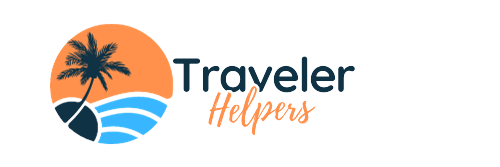Ever get the sudden urge to pack your stuff and go somewhere, anywhere? You could be bored at work or even coming off your last trip and BOOM! You suddenly feel the need to know where in the world you can go. Enter KAYAK Explore – your tool for finding cheap flights when you don’t even have a particular destination in mind.
1. How to find cheap flights to anywhere with Explore via desktop
This feature lets you browse cheap flight options around the world based on filters like budget, desired dates, or type of trip. Whether you’re looking for a weekend adventure or a multi-week journey, here’s how to find cheap flights to anywhere using our Explore tool.
Step 1: get on the map.
Start at our homepage, then head to the globe icon on the left-hand navigation bar where it says “Explore”. You can also make it easy for yourself by copying and pasting kayak.com/explore directly into your browser. Whatever works. Then, enter your preferred starting airport. If you have a KAYAK account, this part might already be filled in based on your account preferences. If you’re not leaving from home, go ahead and plug in the airport or city you’re departing from into the first search field.
Step 2: play with the dates.
Next, you’ll want to skip over to the right and select the “Any time, Any duration” search field. This is where you’ll figure out the length and timing of your trip. You can choose from a range of months or you can choose “any time” to see all the possible options. If you have exact dates in mind, switch to the second tab on this window and select your dates. You can also select the number of days you’d like to be away using the slider at the bottom of the dropdown menu. The more flexibility you have, the more options you’ll reveal.
Step 3: experiment with filters.
Now it’s time to have some fun with Explore by utilizing our search filters. Try all of them or none of them – it’s up to you. Just remember: the more specific you get about your trip, the more focused your results will be. Here are the 4 different filters that you can use to narrow down your flight results:
Step 4: search it up.
Time for the magical moment we’ve been waiting for – press “Apply filters” and voila! The map will automatically update with your chosen selections. Use the hand cursor or zoom tool to browse the map and find destinations around the country and world.
If you’d prefer to sort your options based on price, scroll down past the map to see what flights we were able to find within the last 48 hours, arranged from least to most expensive.
Step 5: make your selection.
Choose whatever option suits you. By browsing the map, you’ll be able to see prices pinned to different locations. More of a list person? Scroll past the map where you’ll find a list of destinations with trip information including price, travel dates, and location. Changed your mind? Modify your results by adjusting the filters on the left-hand side.
Once you’ve found something of interest, click on the destination. You’ll then be presented with the option to save this destination to your Wishlist, check for flight prices, or see direct flight options from various airlines. Depending on the location, you may also get a quick summary of your destination. The more you scroll down, the more information you could reveal such as flight trends data.
If you’re flexible with your dates, this graph can help you find cheaper flights for the selected destination. You can also adjust the number of days you’re away to see how that affects the price. You may also find information about the top reasons to visit that location, must-see attractions and ways to get around.
Ready to take the next step? Select “Check flight prices” on the right-hand side. You’ll then be directed to any fares we’ve found that match your search. From there, you can seal the deal and make your trip official, or set a Price Alert. That’s how it’s done, folks.
2. How to find cheap flights to anywhere with Explore via the app
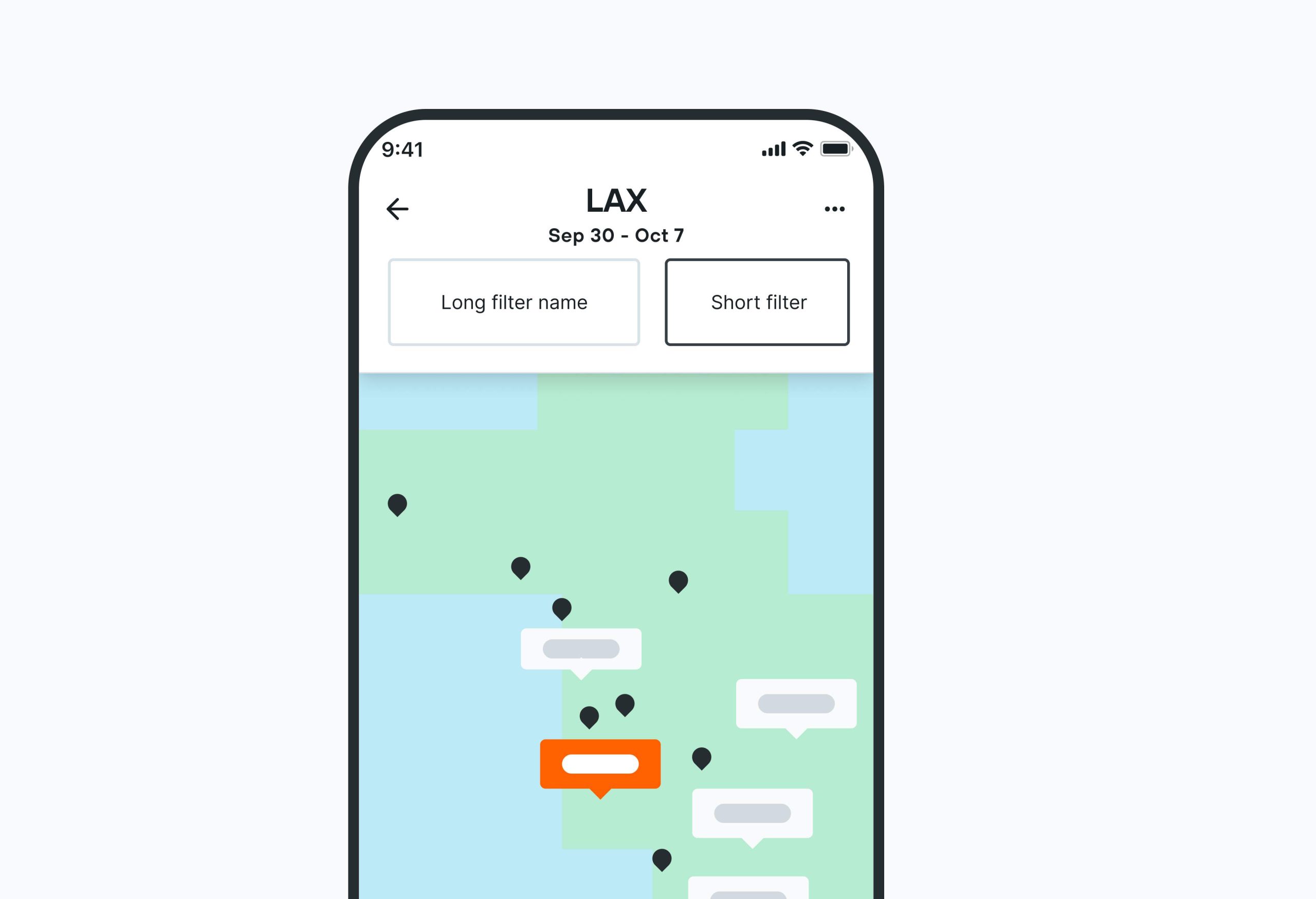
Step 1: get to the app store.
If you don’t already have our app, hop over to the app store and download it because… well, duh. Once you’ve created a KAYAK account or have signed in, go to the icon on the bottom left where it says “Explore”. There, we’ll autofill your home airport. If you’re starting from somewhere else, no sweat – feel free to change the starting location for your search.
Step 2: use those filters.
At the very top of the window underneath your starting location, you’ll see 4 search filters. These filters function much like the ones that appear when you’re using Explore on your desktop. Here’s how you can use them to help you narrow down your flight results:
Step 3: check out the map.
Once you’ve played around with the filters, it’s time to make your way around the map. Zoom in and out to see prices pinned to different locations and browse destinations across the US and world.
If you’d prefer to sort your options based on price, select the button at the bottom of the screen that says “List view”. There you will see what flights we were able to find within the last 48 hours, arranged by country. Want to see more results? Hit “Map view”, zoom out, then switch back to the list. The more zoomed out you are, the more options you’ll have. Be sure to move around the map, too – this is how you’ll find options for other regions.
Step 4: shop around.
When you’ve found something of interest on the map, select the pinned price and swipe up. First, you’ll be presented with information about the destination, such as where the destination is located, proposed travel dates, and an option to add the destination to your Wishlist by tapping the heart icon in the right corner.
Further down, you’ll see the cheapest flight prices we could find for this particular destination in the last 48 hours. If you hit “See flights” this will launch into a search to see all your options for the cheapest travel dates we suggested. You’ll also see a bell icon in the right corner of the destination image – this is to create a Price Alert, in case you’re not ready to commit to booking just yet.
Keep scrolling and you’ll find a bar graph with details about average flight prices by month. Switch over to the right tab – here’s where you can find weather information for this destination, including average monthly temperatures and precipitation. Curious how these stats compare to the rest of the year? Swipe left to get more data about average flight costs and weather throughout the year.
Not 100% sold on when to take your trip? Scroll down even more and you’ll be able to toggle the days of the week you’d like to travel and the length of your trip. Here, you can also adjust the number of days you’re away to see how that affects the price. You can also see how traveling on certain days of the week can make your flights more or less expensive. Be sure to leverage the “Nonstop only” box if you’re not willing to make any stops along the way.
Now that you’ve reached the bottom of the page, you have a couple of choices. One: you can select “see more dates” to see what other cheap options are out there for this destination. Two: you can select “Find more flights” to kick off a flight search to this destination. Three: you can swipe through the “Popular stays” section to get inspo for where to stay at this destination. Or four: you can launch into a search for more possible stays at this destination. Want to go back to the map? Swipe down to get back to where you left off.
Step 5: make it official.
Found “the one” – ie your next vacation destination? Tap the destination picture or “See flights” to start scrolling through all your possible cheap flight options found on our site. From there, you can seal the deal and make your trip official, or set a Price Alert. Consider your wanderlust cured… for now.
3. Ask KAYAK for more info on how to find cheap flights to anywhere
In addition to the Explore tool, we’ve recently added another way for you to search for cheap flights to anywhere. Ask KAYAK harnesses the power of AI combined with our own data to help you discover your next destination and plan your perfect trip.
All you have to do is choose your starting point and then enter a prompt into the search bar that says “What are you looking for in your next trip?”. Be as vague or specific as you like, and include information such as your budget, preferred dates, or the type of trip you want.
KAYAK will then present you with a map and a list of destinations that match your criteria and give you the option to find flights or stays for each one or add the destination(s) to your Wishlist by tapping the heart icon. Click on the destination to get more information about it, or go ahead and make your trip official after launching a flight search. Not excited about the results? Modify your prompt and try again.